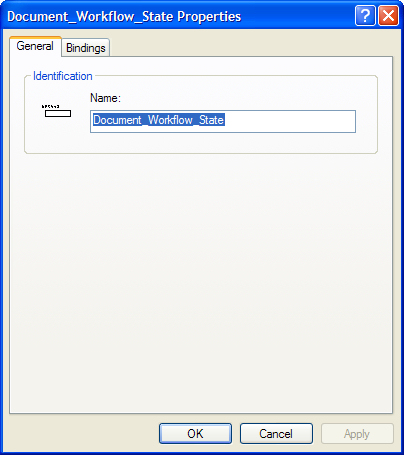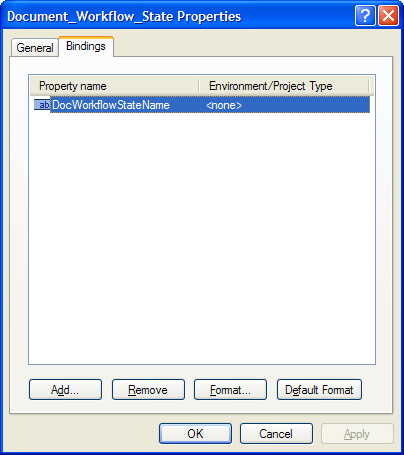To Add Bindings to Your New Attribute
-
Right-click your new attribute and select
Properties.
The Attribute Properties dialog opens.
- Select the Bindings tab.
-
Click
Add.
The Add Binding dialog opens, which is used to select which ProjectWise property you want to bind to this attribute. In other words, you will select the ProjectWise property that will define the content that gets displayed when the corresponding attribute gets placed into the AutoCAD document.
-
In the Add Binding dialog, first select a property type:
Document Property,
Folder Property,
Work Area Property, or
Environment Property. If you selected Work
Area Property or Environment Property, then select the project or environment
containing the property you want to bind to this attribute. Finally, select a
property from the list and click
OK.
The selected property is added to the Bindings tab.
You can bind more than one property to an attribute, but each binding must be created one at a time. Also, while you can bind multiple properties to your attribute, there are some limitations. In total you can add:
- Repeat steps 3 and 4 to bind more properties to this attribute. When finished, click OK.